How to adjust the screen brightness of a AIO computer connected through HDMI-In?
TL;DR
Install Monitorian and you will be able to change the brightness of your AIO being used as a second screen through HDMI-In.
The Machine
I bought a beautiful Lenovo AIO Desktop Computer for my wife. The computer (the AMD Ryzen 5 version) is powerful enough for graphics tasks. The most amazing part is that it comes with a HDMI-In port that enables it to become my wife's display screen so that she can use it as an extended screen when she is working on her work laptop.
The Problem
Everything was working well except when she connects the AIO to her work laptop, the screen is at full brightness and nothing on the laptop can change the brightness. If you work with documents, the brightness of the screen can be "blinding".
The Solution
It baffles me that even the staffs in the Lenovo forums doesn't seem to answer this problem. The solution is to use an app called Monitorian. You can download this from the Microsoft store. If you are technically inclined, you can also head to its GitHub repository to ask for features or to contribute.
How to Use Monitorian
Just left click on the ^ button on your task bar then click on the monitorian logo. After that, you'll see a pop up with the monitor names connected to your computer. Adjust and you are done!
Source
Special thanks to this video from Guiding Tech. Without this, I would've been pulling my hair out to try and solve this problem.




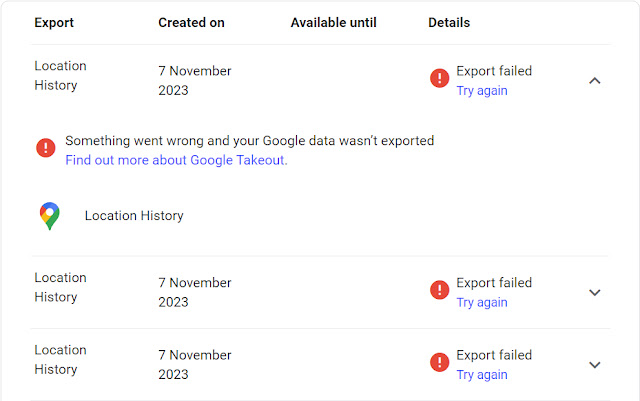
Comments
Post a Comment